
Introduction
As part of an effort to make inexpensive and flexible biology lab instrumentation, we have written Matlab programs which simulate many of the functions of actual instruments. The instruments are intended to be used in a real lab setting with real data. We used Matlab because it is a flexible programming language which includes the abilities to:
This page describes:
Note that some of the programs shown here are upgraded versions of software originally developed in 2001.
Soft oscilloscope
This program:
The next two sections explain how to set up the program and how to operate the controls. The program assumes that you have installed the necessary drivers supplied with whatever data aquisition card you are using. The winsound (audio port) drivers are installed with windows, but (for example) the National Instruments interfaces require NIDAQmx 8.3 drivers. This program is cycle and memory hungry. It may not work well on slow machines. The program has only been tested on machines running WindowsXP/SP2.
There are two different ways of setting up the program:
SetPath... option in the File menu to investigate. .NET stuff from Microsoft may also be required, but not on most machines. The scope controls:
differential/single). Every windows machine will have winsound0. If you cancel out of this dialog, you will get an arror message and the program will quit. Depending on which device you choose, additional controls may appear. For example, choosing the NIDAQ differential device will enable a menu called ADC input range for choosing the full range of the analog input. Choosing a lower range results in limited range (and potential clipping of the wavefrom), but better resolution at low amplitudes. 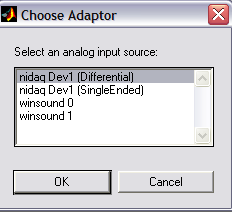
V fullscale control, for each channel separately. Channel
1 scale and Channel 2 scale are shown
at the top-left of the plot in appropriately colored boxes. T fullscale control.sound file button allows you to load a WAV file, which will be played whenever a trace is complete, if the signal when done checkbox is checked. For large time scales, it is nice to have the program notify you when the trace is complete. Manual, which activates the scope Trigger
button. Pressing the Trigger button will cause the scope
to acquire one trace. To quit from the program or change the scope time
scale, the trigger mode must be Manual.Continuous to acquire data as fast as possible.Trigger Level control.Channel-1 or Channel-2 which triggers the
scope when the voltage on the respective channel is equal to the value
set in the Trigger Level control.Expand T control activates a cursor-based drag box. Click
on the Expand T control, then click-drag-release in the scope
trace display. The part of the waveform you dragged over will expand to fill
the display in the horizontal direction. Voltage scaling is not affected.
A scrollbar appears so that you can scroll through the entire waveform.Audio Ch1 and Ch2 play the traces through the
sound card.Measure control activates a cursor-based drag box. Click
on the Measure control, then click in the scope trace display.
The click sets a zero value. The difference between the zero value and current
cursor position is placed in the edit fields below the control. Since each
trace can have different gain, you must choose the trace. If you have an external
amplifier between you experiment and the computer input, you can set the gain. If you click the Snap Peak box, the measurement will attempt to find a positive peak within Snap Width of the cursor position. Save nbb stores the entire data structure of the scope on the disk
using a standard dialog box to determine the file name.Restore nbb reloads a saved data structure.Save XL saves the two voltage traces as an Excel datasheet,
with time, trace1 and trace2 as columns.XL region saves only the portion of the two voltage traces visible on the screen as an Excel datasheet, with time, trace1 and trace2 as columns.Save WAV saves the two traces as a sound file. Export causes the entire data structure of the scope to appear
in the standard Matlab workspace. You can then access any value from any control:
ScopeData.y(:,1) and ScopeData.y(:,2)
in units of volts.ScopeData.x in units of seconds.ScopeData.triggerlevel.ScopeData.Fsin.ScopeData(1) at
the Matlab command prompt.Capture causes the scope traces to be copied to another window,
time stamped, and formated for printing. Once a display has been captured,
the standard Matlab print, export, save and edit commands may be used. For
instance, you can add a title. Saving the captured image from the file menu
allows you to repoen it at a later time. The image below was captured from
the traces shown near the top of the page.The program can log data directly from the analog input to disk. There are a group of controls for writing and reading a log file. Two wide edit fields near the bottom of the GUI allow you to set the log file name and location for writing. The Generate Filename button will construct a file name for you by generating a time stamp containing the year.month.day.hour.min.sec and a sequence number. The Logfile button allows you to choose a file name, and the Logpath button allows you to choose a folder for the file. You can also type directly into the two edit fields. The Log Data button enables logging. When logging is active a green record indicator is shown, and the log file name and folder are fixed. Each trigger will store data to a different, sequentially numbered, file. Running the scope in Continuous mode will generate one long file. The End log button turns off logging.
To read a log file, click the Read Log button and open the file. The file name is displayed and a green read indicator is shown. All the scope display controls work, but you cannot get new data. The End Read button restores normal scope function. Note that log files can become huge if you log for along period. One scond of data from the winsound device generates a 0.5 megabyte file. When reading a log file which was recorded for a longer time than the current scope display time, you are able to choose the time (relative to the recording start time) using a small edit/scroll interactor.
data.line1color = [.5 1 1];
data.line2color = [1 1 .5];
data.scopecolor = [.4 .4 .4];Scope Internal Organization (you don't need this to use the scope):
The program is structured as a Matlab function. Persistant data is stored in the UserData area of the figure. The initial execution of the function from the command line initializes a bunch of variables and the GUI, then exits. At that point, the GUI is drawn in the figure window and all the GUI controls are waiting patiently for a user action. Control returns to the main function under three conditions:
'CallBack',[data.myname,' action']. The structure element data.myname holds a string which is the name of the file holding the main function. The literal string which follows defines the actual action within the function.set(data.ai, 'TimerAction', {data.myname,'action'}). Where data.ai holds a handle to the analog input device, the litereral TimerAction specifies which action type will be defined and the cell-array {data.myname,'action'}specifies the function and parameter which will be occur when the DAQ timer times out..Each of the events or callbacks passes a string to the main function which is dispatched by a gigantic case statement to perform an action, perhaps modify the persistant data, then exit. Since the main function is not running most of the time, the Matlab command line stays active.
The DAQ toolbox provides an (almost) hardware-independent, abstract, data acqusition interface to Matlab. Several devices are supported. The current version of this program has been tested with the Winsound device and National Instruments NIDAQ hardware. It turns out that there are some device dependencies so not all hardware will respond correctly. The DAQ toolbox defines analog input objects which have quite complex, and potentially asynchronous, behavior. The usual get/set commands specify DAQ object parameters and read back their state. Debugging the prorgram consisted mostly of figuring out how to set up DAQ objects and their parameters.
Note that it is possible to produce weird concurrent errors if the user happens to trigger a GUI element at just the wrong time. I am still working on this. There are a few sub-functions near the end of the program. One of them displays the scope traces.
Frequency and ISI histogram analysis program
This program:
Program download (matlab source)
Control description:
Load buttons. Use the dialog box which pops up to select a file saved from the data aqusition program descibed above, or from another program. Once you have chosen a file the cahnnel dialog box will indicate the channels available. A simulated test file is here. Click the save link as ... option to use this file. The test file contains two simulated units. The small amplitude unit fires about twice as often as the bigger unit. About 200 spikes werre expected for the smaller unit and about 100 for the larger unit. The 7 larger units are summated artifacts. Expand T and Reset T buttons enable zooming and panning. Zooming is performed by click-dragging the mouse over the region of interest. Panning is performed by a slider which appears when time is expanded.Invert button flips the input data.Audio button plays the wavefrom through the sound card.Compute button, an amplitude histogram of the spikes is plotted at the lower left and a group of windowed spike interval histograms are plotted at the lower right. A separate histogram is plotted for each active amplitude window.A legend is added to the lower-right plot which gives the averate ISI and number of action potentials in each active amplitude window. In addition, a separate figure is created with the ISI histogram data each time you click this button. window threshold buttons. When a window threshold button is selected, the window's lower edge amplitude value may be set. The top edge of the highest window is the maximum amplitude spike detected. The positions of window edges are shown on the amplitude histogram as red lines. 1/ISI vs t button opens a separate window with a plot of 'instantaneous frequency' vs time for each of the windowed spike trains. You have to push the Compute button before you use this feature. 1/ISI-XL button exports the instantaneous frequency vs time data to an Excel spreadsheet. You have to push the Compute button before you use this feature. Physiological Stimulator
This program uses a analog interface to simulate a physiological pulse stimulator. The stimulator produces a synch pulse on channel 0 and a pulse train on channel 1. Some winsound devices have a 50 Hz highpass characteristic, so pulses longer than about 10 mSec will be distorted when using winsound on those systems. You should check your output with a scope. Output can be single pulses, a pulse train, or a tetanic burst.
Program Download (matlab source version 23)
The stimulator controls.
winsound0. If you cancel out of this dialog, you will get an error message and the program will quit. Depending on which device you choose, the allowed sample rates may be different. Sample rate will snap to 8.0, 11.025, 22.05, or 44.1 kHz for the winsound devices. 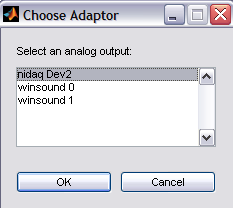
Single, which activates the Trigger buttonContinuous to produce pulses at the rate specified by the Repeat Interval control when the Start button is pushed.Delay 1 (trigger to pulse) and pulse duration. Delay 1, Delay 2 (pulse to pulse), Train/Tetanic duration, and pulse duration. The length of each colored line on the drawing corresponds to the setting on the similar-colored control.
Delay 1, Delay 2 ( first pulse to train), Delay 3 (train to last pulse) and pulse duration. You can also set the tetanic duration which is the length of all the pulses in the train, and the interval which is the spacing of pulses within the train.start button is pushed.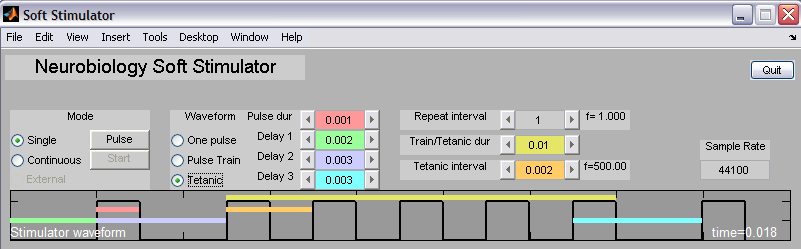
Two Channel Version
There is a two channel version which produces two pulse trains (but no sync pulse). This program uses a analog interface to simulate a physiological pulse
stimulator. The stimulator produces a pulse train on channel 0 and a
pulse train on channel 1. Some winsound devices have a 50 Hz highpass
characteristic, so pulses longer than about 10 mSec will be distorted
when using winsound on those systems. You should check your output with
a scope. Output is two pulse trains.
Program version 24 (two channel)
The stimulator controls.
winsound0. If you cancel out of this dialog, you will get an error message and the program will quit. Depending on which device you choose, the allowed sample rates may be different. Sample rate will snap to 8.0, 11.025, 22.05, or 44.1 kHz for the winsound devices. 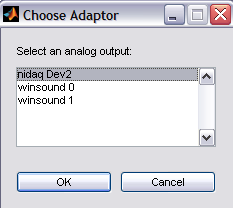
Single, which activates the Trigger buttonContinuous to produce pulses at the rate specified by the Repeat Interval control when the Start button is pushed.start button is pushed.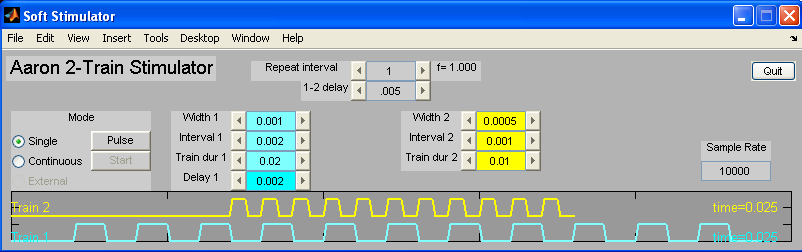
Stimulus Editor and WAV player
This program:
Program download (matlab source)
Control description:
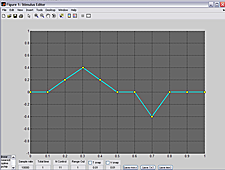
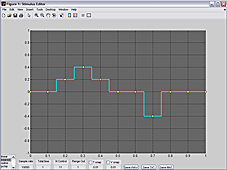
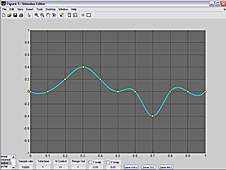
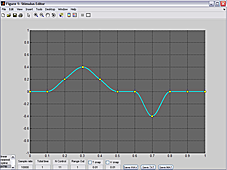
zeros, sinewave, or uniform random control points. Choosing sinewave, with spline interpolation, produces a low-distortion sine wave. Choosing random produces a bandlimited random signal. Sample rate chooses the number of samples/second in the output waveform.Total time chooses the horizontal time scale in seconds.N control chooses the number of control points. Range out chooses the vertical voltage scale. If you save as a WAV, the range cannot be greater then 1.0. T snap and V snap turn on and set the increment for a snap grid to make alignment easier. Repeat Time sets the time between repetitions of the displayed wave.N Repeats sets the total number of times the displayed wave will be concatenated with itself. A large N can use a lot of memory fast!Save buttons save the waveform as a single channel WAV file, as a two column (time,voltage) text file, or as a two column (time,voltage) mat file. A small utility program plays back WAV files produced by the stimulus editor.
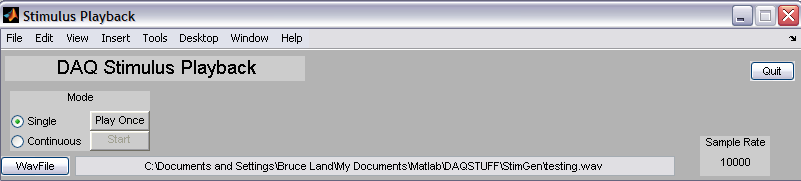
Program download (matlab source)
To use this program
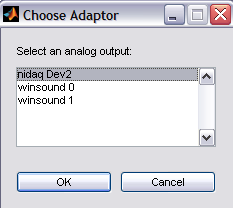
WavFile button to pick a file. PlayOnce buttonContinuous option and clicking Start. Copyright Cornell University may 2007