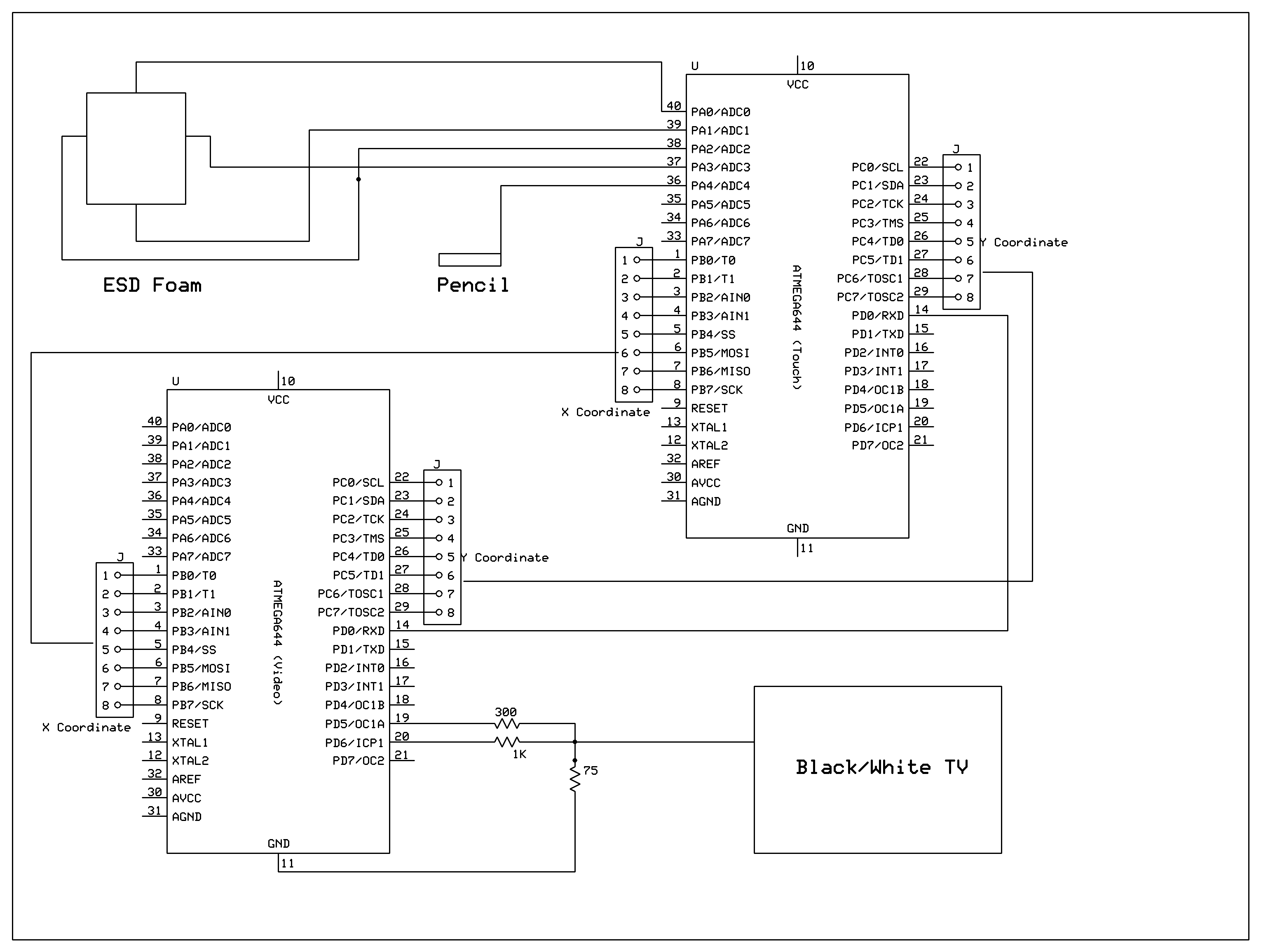Introduction
As technological devices become more advanced and a bigger part of our daily lives, the user interface of devices is becoming more important; intuitive and modern interface provides a real means of transferring the pure computational power of a device to the user experience. This project focused on exploring the technology behind the next development in user interface, the human touch. Today, many devices feature this interface from its most basic form, resistive touch, to its most advanced multitouch. An implementation of a extensible and robust touch interface on an 8-bit microcontroller serves as a fundamental introduction behind the techniques and complexities behind the technology. We built a touch interface from Electrostatic Discharge (ESD) foam and tested the possibilities of using this device as either a one-dimensional input with our rendition of a classic game, Brick Blaster, or as a two-dimensional input to a simple on screen drawing program.
High Level
- Inspiration
- Hardware Software Tradeoffs
- Logical Structure
- Background Math
From cell phones, music players, to computers, many modern devices are moving towards human touch as an intuitive interface between humans and machines. Imagine the arm-rest of your favorite sofa or couch featuring a touch screen that you could use to change the channel on your television, change the temperature in the room, or control the lighting in the room. This is just one possibility of a touch screen interface. The idea for the project was sparked by the possibilities of the technology, the recent research and developments with the interface, and the obvious transition of this interface being the industry standard. Our project evolved from the idea of developing a multi-touch interface using the open-source library TouchLib, a web cam, and other common household items. However, TouchLib is written in C# and requires very high level computing, so we moved to interfacing a simple 5-wire resistive touch panel. We borrowed a touch panel from a group from last semester, however the device was very erratic and underwhelming.
In order to detect the position of a touch on a resistive touch panel, a voltage gradient must be created on the current orientation—let us say the x-position— of the touch device. This gradient must vary enough to have good resolution of positions. The initial 5-wire touch panel did not provide a good enough gradient, probably due to the age of the device. After several long days of trying to improve the performance of the device, we decided to look to a more productive and hopefully innovative solution. Thanks to Prof. Land, who had ESD foam laying around in the lab and a beautiful mind to think about the possibility of using the foam instead, we decided to move to using the ESD foam.
The ESD foam only provided the hardware solution to the project. We were committed to demonstrating the uses of a touch device as an input method for future lab consideration. We decided to develop a video game that utilized the touch interface as an input, Brick Blaster. The video game, however, only required the use of one-dimensional input device, so we opted to make another program to demonstrate the two-dimensional capabilities of the device. We decided on a drawing program that drew points on a black and white television of a detected touch. The video aspect of this project provided several challenges. The most pertinent challenge was performing calculations for the touch input under the strict requirements of video code. The touch interface also using several interrupts to make the software design easy to implement and understand. With video code, there can only be one interrupt for the timing of sending the signals to the television.
This provided an opportunity to interface two microcontrollers by sending and receiving data between the processors. We use one microcontroller for strictly video generation and video game/drawing logic, while the other handles the calculations for the touch interface. These calculations include Analog to Digital (ADC) conversion for reading the position of the detected touch, calibration of the raw ADC values to television pixels, and determining drags and holds on the touch screen.
In order to read the position of a touch, the x and y position must be determined separately by creating a voltage gradient in the orientation that is being read. To create this gradient, we wove bare wire into the foam on each of the four sides, i.e. top, bottom, left, right. We then connect each of the four sides to output ports on the Mega644 MCU and set the sides to either ground or Vcc to create the gradient. When determining the x position of the touch, the top and bottom wires are set at a high impedance state or disconnected from the MCU, while the left side is set to ground and the right side is set to Vcc. This creates a voltage gradient through the ESD foam from left to right, ground to Vcc. For determining the y position, the left and right side become disconnected or set to a high impedance state, while the top is set at ground and the bottom at Vcc to create the gradient from top to bottom, ground to Vcc. The voltage readings are done by our handy pencil that has a wire as its tip that is connected to an ADC port of the MCU. The pencil MUST be used to touch the foam in order to get a reading. This extra requirement is a result of the extreme simplicity of the touch device.
| Configuration | Top | Bottom | Left | Right | Pencil |
| X-Pos | Hi-Z | Hi-Z | Gnd | Vcc | Hi-Z |
| Y-Pos | Gnd | Vcc | Hi-Z | Hi-Z | Hi-Z |
| Standby | Hi-Z | Hi-Z | Gnd | Gnd | Input |
The readings for the x and y positions are done one after the other, and the raw data is then calibrated to video pixels using the following linear equations provided by Atmel.
The determination of holds and drags also uses methods described by Atmel in their handy application note for implementing a touch interface on a microcontroller. If a touch ends within 100ms then it is determined to be a simple tap. If it however takes more than 100ms, then it is either a drag if the coordinates stored within that time are different or a hold if the coordinates are the same, within reason.
Design Detail
SOFTWARE
Description of Brick Blaster Video Game
The video game we implemented is called Brick Blaster,
designed after the famous game, Brick Breaker. Brick Breaker is a
single-player multi-level game, similar to pong. In the game, the
player controls a paddle at the bottom of the screen (moves left and
right only) to keep a ball from falling off the screen. The ball
bounces off the paddle and against the walls of the game in hopes of
breaking the bricks that are distributed around the screen.
The video game code was originally written using the video code
from Lab 4 for the Lunar Lander video game. Although the video game
displayed correctly for a given level, the TV quality suffered when
implementing additional levels. Since a TV is controlled by
periodic synchronization pulses, a late sync pulse results with poor TV
picture quality.
The game was designed to have four levels with each level
having a different brick setup. As mentioned earlier, the TV picture
quality suffered when implementing additional levels. As a result, a
different version of the video code, which uses USART as a pixel
shift register, was used instead. With this alternate code, the sync
signal is on pin D.0 and the video on pin D.1. Instead of having the
main put the MCU to sleep, it uses a separate timer interrupt. It sets
the USART into MSIPM mode (SPI master mode) which turns off start/stop
bits. This modified version allows us to stream pixels at uniform rate
without assembler through the USART transmit-double-buffer. Hence, the
code can run faster because frame calculations do not have to be
precisely timed to fit between frames.
Wall and Paddle Collision Detection
The main components of the game consist of detecting
collisions between the ball and other elements, such as the paddle,
bricks, or the walls. The easiest to implement was the wall since
the video code for Lab 4 was used as a basis. However, when the ball
hits the bottom wall, the player loses a life and the settings are
again initialized so the player can release the ball from the
paddle. The ball was 4x3 pixels, which displayed as a square ball on
the TV. The paddle was 2x21 pixels. All objects on the screen were
drawn starting from the top-left corner to maintain easier
comparisons.
Next, paddle collision was implemented. Detection occurs when
the ball is located a line above the paddle (bottom of ball + 1 = top of
paddle) and within a given range in the x-direction. For the left bound,
we check the right column of the ball in comparison to the left column
of the paddle. For the right bound, we check the left column of the ball
with the right column of the paddle. Using this detection, we can check
when the ball hits the paddle. Due to some undetected collisions that
could not be resolved, an alternate method for paddle collision was
used. It checks if the ball is between the line above the paddle and the
bottom wall, and uses video_set function to check if pixels underneath
the ball are white.
Brick Design and Brick Collision
The video game was designed to have up to 16 bricks (4 rows
and columns) in the game. Some computations were made to space the
bricks evenly across the screen in the x- and y-directions. Each
brick was designed to be 11x25 pixels. Each brick is separated from
the next brick by 9 pixels in the y-direction and/or 7 pixels in the
x-direction.
Detecting brick collision and erasing the correct brick was
probably the most troublesome in the video game. When brick
collision was first implemented, it was still using the variable
speed ball. Brick collision required case by case checks, which
included corner hits, top/bottom hits, and left/right hits. The
details of brick collision will only be discussed for the single
speed ball and the top-left corner of the ball for simplicity. To
check if the top-left corner of the ball hits the bottom-right of
the brick, we first check the velocity directions. The only way the
ball will bounce back in the reverse x- and y- directions occurs
when the ball is traveling to the left (vx < 0) and up (vy <
0). Next, we check if the top-left corner pixel of the ball is white
and if its neighbor to the right and neighbor below are black. This
check is used for a single corner. The same idea is used for the
other three corners. To check left/right side collisions, we check
if the top-left pixel of the ball is white and the pixel underneath
it is white. To check top/bottom collisions, we check if the
top-left pixel of the ball is white and the pixel to its right is
white. The same idea applies to the other three sides. For varying
ball speed, there was double the amount of comparisons.
Ball and Paddle Movement
Let us now consider the update animation of the ball and
paddle. Ball movement is quite simple as the ball has no
acceleration. It is simply updated by adding the old position with
the velocity to obtain the new position. Since the video game
was written separately from the hardware, the paddle movement was
first controlled by switch buttons on the STK500. The buttons
controlled when the ball was released from the paddle and paddle
movement in the left and right directions. Each paddle movement
button incremented or decremented the paddle position by one pixel
in the x-direction. The paddle was limited by the boundaries of the
game.
Bonus features
Bonus features were implemented in the game to make it more
interesting. The bonuses added in the game are Longer Paddle
(displayed as symbol “B”), Extra Life (displayed as symbol “L”), and
Point Doubler, (displayed as symbol “S”). The bricks assigned with
these bonuses were pre-determined before each level. The bonus
features created a new problem where the ball detected a brick
collision when it hit parts of the bonus symbol. To resolve this
problem, all the symbols were designed to be 5x3 pixels. Since the
symbols are located in the horizontal center of specified bricks, it
is safe to perform bonus collisions assuming the symbols as a 5x3
box. Hence, we can easily check the sides of the ball in comparison
to the sides of the bonus symbol “box.”
Other Problems and Solutions
At first, the code was implemented to allow a clean bounce
in the center that reverses the velocity in the y-direction. To make
things more interesting, we allowed the ball to change speeds
depending on where it hit the paddle. The closer to the paddle’s
edge the ball hit, the faster the ball would bounce back. However,
this created a variety of problems as it allowed the ball to travel
more than 1 pixel per frame, sometimes 1.75 pixels per frame. With
the variable speed, the ball was going so fast it could not detect
the paddle hit. This resulted with checking the ball with the top
and bottom line of the paddle. With the additional features, it
became harder and harder to implement the various speeds. Hence, it
was not used in the final version of the game.
One of the most recurring mistakes that had a drastic
effect was continually forgetting that positions were fixed numbers
so we cannot simply add an integer to it.
Drawing Program Extra
HARDWARE
The software to determine the position of the touch was adapted
heavily from Atmel’s application note on 4-wire and 5-wire touch
screens. The code from Atmel was written to support the ATmega88, so
the code was updated to work with the ATmega644. These updates
included the ports used for ADC and set up of the ADC frequency. The
ATmega644 offers the ADC on PINA, while the ATmega88 used PINC. The
following description only serves as a paraphrase of the document
written by Atmel (link to doc)
Pin Change Interrupt:
The Pin Change Interrupt is used to detect a touch and wake up the
AVR from sleep mode. This interrupt will start Timer0.
Timer0, Compare Match A Interrupt:
This interrupt is first used to debounce the touch screen. If this
process succeeded, the interrupt will start a new ADC measurement
each time it occurs. If no touch activity is detected the timer will
increment the SLEEP_COUNTDOWN and finally set the Sleep Flag.
Timer0, Compare Match B Interrupt:
Chronologically before OCMA, this interrupt is only active while the
ADC is enabled and measurements are done. It configures the I/O pins
and sets the analog input channel.
Timer1, Compare Match A Interrupt:
Independent of Timer0, this is used as a timer for the drag and hold
events. This is setup to run every ms, and thus determines whether a
drag or hold event occurred if the time between the start of a touch
and the end time of the time is greater than or equal to the
predetermined time span.
ADC Conversion Complete Interrupt:
In this interrupt the ADC values are read and the filtering is done.
Touch Screen Initialization:
This function handled all the initial setup of the interrupts, ADC
converter, and the Timers. This also reset all the values of the
flags and puts the touch screen in a standby mode.
Start Measurement:
Enables the ADC pin and starts a conversion.
Stop Measurement:
Disables the ADC and resets the interrupts for Pin Change. It resets
the code to prepare for another touch.
Insertion Sort
A private method that helps sort the sample points collected in
order to use the median as the true value.
Store Valid Data
After the touch pad is debounced and the sample values determined,
this function picks the median value to store as the actual reading
for the position.
ADC Measurement
This function handles the main logic for determining the position of
a touch. This function checks to make sure that every reading is
within a predefined range, then switches between the different
configurations to measure and store the values for the X and Y
coordinates.
| Side | Port |
| Top | A0 |
| Bottom | A1 |
| Left | A2 |
| Right | A3 |
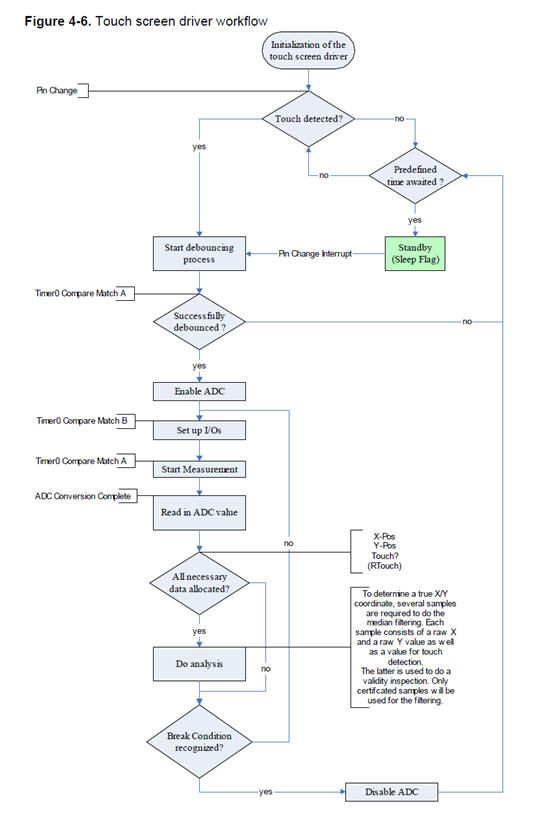
After the touch library determined a value from the ADC, we used a
linear calibration method to transform the values to TV pixels. The
calibration is also described in Atmel’s document.
Design Results
The speed of measuring the coordinates of a touch is variable
depending on the accuracy required. For demonstration purposes, our code
calculated about 6 positions every 200ms, using 20 sample points to
determine the true location of 1 point. Also, the touch is debounced
with a state clock of 16ms. The speed of the touch can be greatly
increased by reducing the debounce time and the number of sample points
required to determine 1 true location.
After calibration, we found our touch interface to be about 97%
percent accurate in the middle of the screen. The inaccuracy increases
as we go near the bare wires as the voltage readings are more erratic.
Also the human error in calculating the points to be used for
calibration is significant because it is hard to see through the foam to
get the exact location of the point. The same can be said about the
measurement of the points used to calculate the accuracy.
|
Calibration Analysis |
|||||
|
Display (x,y) |
Measured (x,y) |
Distance |
% Diff |
||
|
14 |
20 |
13 |
20 |
1 |
2% |
|
71 |
179 |
69 |
184 |
5 |
2% |
|
128 |
100 |
127 |
100 |
1 |
0% |
|
50 |
50 |
49 |
50 |
1 |
1% |
|
100 |
100 |
97 |
95 |
6 |
4% |
|
76 |
31 |
70 |
35 |
7 |
5% |
|
Avg % Diff |
2% |
||||
The safety of the device is taking into serious consideration as we hide all our bare wires, except the ones woven in the foam, and all ends of the wires are folded over to avoid any injuries from scratches or pokes. The circuitry is hidden under a wooden box to avoid users from playing with the connections and wires.
The usability is very straightforward and intuitive. The main
consideration for the project was the usability of the final
project. The code used to run the touch interface is easily
adaptable and reusable. While the actual hardware is easy to make,
maintain, and operate.
Conclusion
Meeting our Expectations
Our final project seemed to meet our expectations in an
unexpected way. At first, we strived to develop a video game utilizing a
resistive five-wire touch pad for the user interface. Although we did
not use the touch screen in the end, we resulted with an ESD foam that
performed much better than the touch screen. In addition, we interfaced
two MCUs, one for the TV and one for the touch screen.
An improvement for the future would be to implement hardware
before starting software designs. A week before we were to present our
final projects, our touch pad died. Luckily, Bruce Land had ESD foam
that worked in a similar manner as the touch pad. However, we spent a
long two weeks trying to work with the faulty touch screen before it
died. In less than a week, we had an ESD foam interfaced with a
multi-level video game.
One of our hardest obstacles was the fact that both of us were
more software-oriented than hardware-oriented. Hence, there was a lot
for both of us to learn, such as how to build a prototype board,
communicate it with the other Mega644, and interface the ESD foam with
the video game.
Conforming to the Applicable Standards
The RS-232 serial protocol was used by the microcontroller to
communicate with the PC. It was implemented in the hardware of the
Mega644 microcontroller and in the MAX233 level transceiver.
Intellectual Property Considerations
Our touch interface code was taken from Atmel’s code
interfacing a Mega88 with a resistive five-wire touch pad.
The basis of our final project’s video game code was taken from
the video code written by Shane Pryor and modified by Bruce Land. The
design of the video game came from a popular video game, “Brick
Breaker.”
We made a custom prototype board for one of our ATmega644s
using the schematics provided by Bruce Land.
Samples for our project did not require a signed
non-disclosure. We made sure to give them credit in the Costs section.
Ethical Considerations
consultation of Bruce Land and the
teaching assistants. Their advice was very helpful in debugging problems
and providing improvements. Conflicts of interest were avoided as
much as possible. However, when conflicts did occur, we tried to resolve
these issues quickly and respectfully. Also, note bribery would be
rejected in all its forms, if offered. The descriptions provided in this
report are accurate to the extent of our knowledge. As we progressed
through the project, day after day for five weeks, we were able to
enhance our understanding of technology, its appropriate application,
and potential consequences. Furthermore, we respected Bruce Land, the
teaching assistants, and other students from the class, regardless of
their gender, race, religion, disability, age, or national origin.
Legal Considerations
Our project did not use potentially hazardous chemicals or
substances. There should not be any copyright issues as we do not plan
to make a profit from this project design.
| Part | Quantity | Vendor | Cost |
| STK500 | 1 | 476 Lab | $15 |
| Mega644 | 2 | 476 Lab | $16 |
| Power supply | 2 | 476 Lab | $10 |
| White board | 1 | 476 Lab | $5 |
| TV | 1 | Ruke Ufomata | Free |
| Max233CPP | 1 | Maxim IC | |
| Custom PC board (old version) | 1 | 476 Lab | $2 |
| Resistors, Wires | 476 Lab | Free | |
| Wooden Base | 1 | Tim Bond (Manager of Civil Infrastructure Complex) | Free |
| ESD Foam | 1 | 476 Lab | Free |
| Foam Board | 1 | Yinan Tang and Nana Wu | Free |
| RS232 connector for custom PC board | 1 | 476 Lab | $1 |
| Total | $49 |






Video Game Code - Selina
Construction of Prototype board and wooden base - Selina
Touch Screen and ESD Foam- Ruke
Web page - Selina and Ruke
- Atmel Application Note
- Video Generation on ECE 4760 Web page
- Prototype board instructions from ECE 4760 Web Page
More Information
The Appendix contains more information about the project.