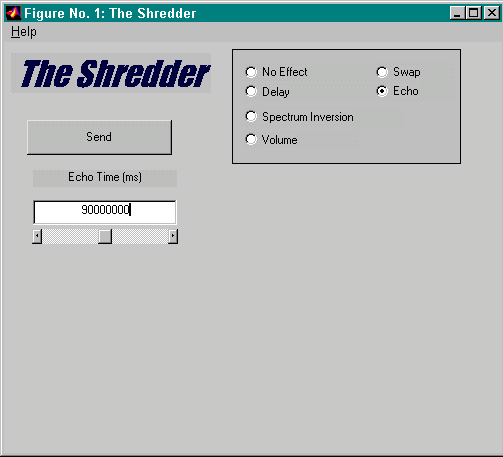
To run the program, first run "comsetup". Then run "gui". The first file will set-up com1 to work with 8515 with all the right settings. The second file contains the actual user-interface. See picture below for a sample screen-shot.
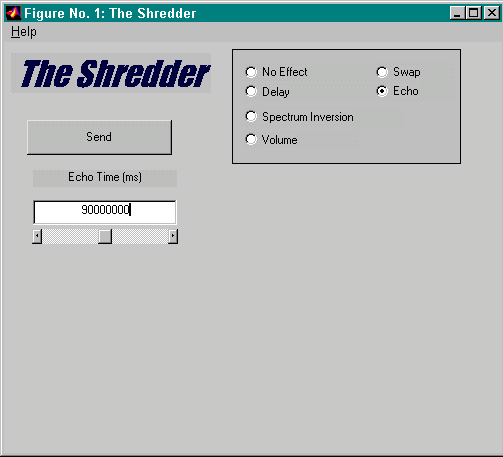
The physical GUI design was done with the matlab gui guide (ugh!). Callback procedures were created to make sure only one effect could be selected at a given time, and that you can't deselect an effect by clicking on the radio button a second time--things taken for granted in normal windows programming. Also for the effects that are configurable: delay, echo, and volume, by selecting the effect, controls appear on the screen that allow you to select from a range of values.
The least interesting part is the meat and potatoes of the program, which is the "Send" button. The Send button callback is given by SendF.m, which is contained in the zip file. This bit of matlab code determines which effect is being selected and converts the parameteres into neat 8-bit words to transmit to the 8515 via UART. We came up with a simple acknowledgement scheme, which involves the chip sending a one-byte "01010101" acknowledgement. The matlab code will break if an acknowledgement is not recieved after sending a byte to the chip and it will not send the next byte of data without the acknowledgement. This is to prevent blasting of data. The amount of time it takes to change the current effect is almost unoticeable to the user.
EE 476 - Final Project - Sp '00