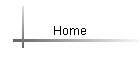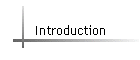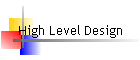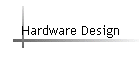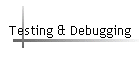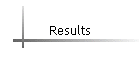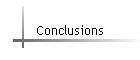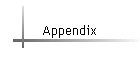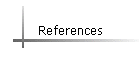High Level Description of different module
CCD_Capture: This is the module which handle the pixel data coming from the CMOS sensor. The main function of CCD_Capture is to generate the Horizontal, Vertical and Frame counter for the data inserted from camera to GPIO1.
RAW2RGB: This module is used to convert the image from Bayer format to RGB format and gives out 10 bits each for Red, Green and Blue values. Conversion has been discussed in more details in the hardware description
Mirror_Col: Since the frame captured from the sensor in the camera is reversed left side and right side, so we need this mirror module to change it back and match with the real situation.
SDRAM: In this design, we use the SDRAM to act as frame buffer and to store all the RGB value for each pixel. Since RGB in total are 30 bits, so we need two lines in SDRAM to store the data for one pixel address. The main control part is reading from the SDRAM directly and doing the computation. The clock frequency for this module is 50 MHz.
Main ctrl: This part is the most important part in our design and responsible for color detection and segmentation. It reads out the SDRAM frame buffer pixel by pixel and computes the RGB value of each pixel and based on relative intensity of each component detects different colors. It also computes the center of the color marker and writes down the selected color values to M4K as we paint on screen. This is discussed further below.
M4K: This memory is used to store the value of RGB for each pixel address and the VGA controller reads the RGB values directly from M4K. We can select up to three colors when we are drawing by different values in M4K. And the width of the data in this memory is 2 bits.
VGA: VGA part contains the VGA controller and VGA display. The VGA controller is responsible for receiving RGB data from host side that is from the memory and sending out RGB data for each pixel to VGA DAC. Besides, that VGA controller is also used to display the color palette on the screen to select different colors while painting.
Description for the Main control part
We have all the main computation in this part as well as the line drawing and averaging module. For the line drawing module, we draw lines by drawing the center pixel fo the detected color psace and also for smoothening we computed a center pixel between the two pixels for the consecutive image frames. For the basic computation part, first and most fundamental thing we need to implement for our design is to detect colors like red, yellow and green. We implement this by comparing RGB value with a threshold and also computing relative RGB values for every pixel under scan. After detecting the specific color, we need to store specified value corresponding to the detected color into the memory. And the address we store in the memory should be determined by the line drawing part. For the reading part from the M4K, we just keep reading and sending the value to VGA continuously.
The yellow color is for drawing and selecting color, while the RED color is for control that is for penup and pendown operation, so when RED color is detected penup mode is triggered and we stop drawing. In order to get rid of some noise on the screen, we specified that the previous and current pixel address stored in memory should with a square with length of 20.
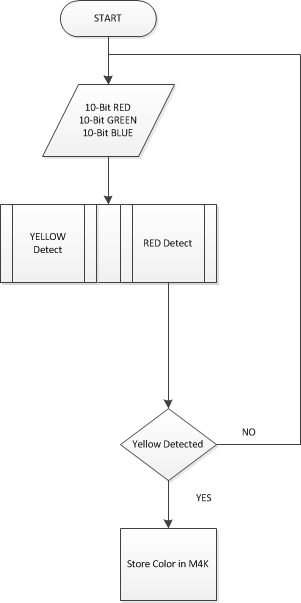
Data stored in M4K is a two-bit color selection value. It indicates which color we are using for drawing the picture that gives us the color selection functionality. In total, we have four colors for drawing, Red, Green, Blue and white color for erasing. The size of the eraser is 3x3 square pixels. And we use red color detection value to control drawing or not. The address of each value stored in M4K corresponds to the pixel address in the VGA monitor.
When we are reading from the M4K, we output specific color RGB value according to the data read-out from memory. We output Red color for value 01, Green color for value 10, Blue color for value 11, and white color for value 00. The VGA_controller module read these value and output them in the screen. We have the color bar output in monitor, and by moving your cursor to a specified region, we can select color by pen-down and then pen-up the red color. Itís just like a click in the mouse, click down and release.
Using the System
As stated in the objective, in this project the user draws on a surface with detection of his hand movement in space. Here we use two fingers of the user, say index and little, to control all functionalities of the application.
Whenever both finger tips are detected by the sensor a cursor appears on the screen to help the user locate where he is on the screen. This gesture is just used for movement control on the screen and no drawing or activity happens while this gesture is maintained.
As soon as the user folds his little finger which then stops being detected the cursor begins to paint on the screen. Hence this gesture is used for painting on the screen.
As demonstrated in the video the user can simply switch between these two hand gestures to paint the picture and control the cursor. For color selection or for selection of the eraser the user needs to move the cursor onto the color he wants to pick on the color pallet on the left side of the screen. He then needs to use the little finger in a gesture intended to duplicate the click of a mouse. He needs to fold his little finger and unfold it again as demonstrated in the video to then select the color. He can then proceed to drawing with the selected color on the screen. The switch between the eraser and the color is also done in a similar manner.